Channels Inbox
Basics
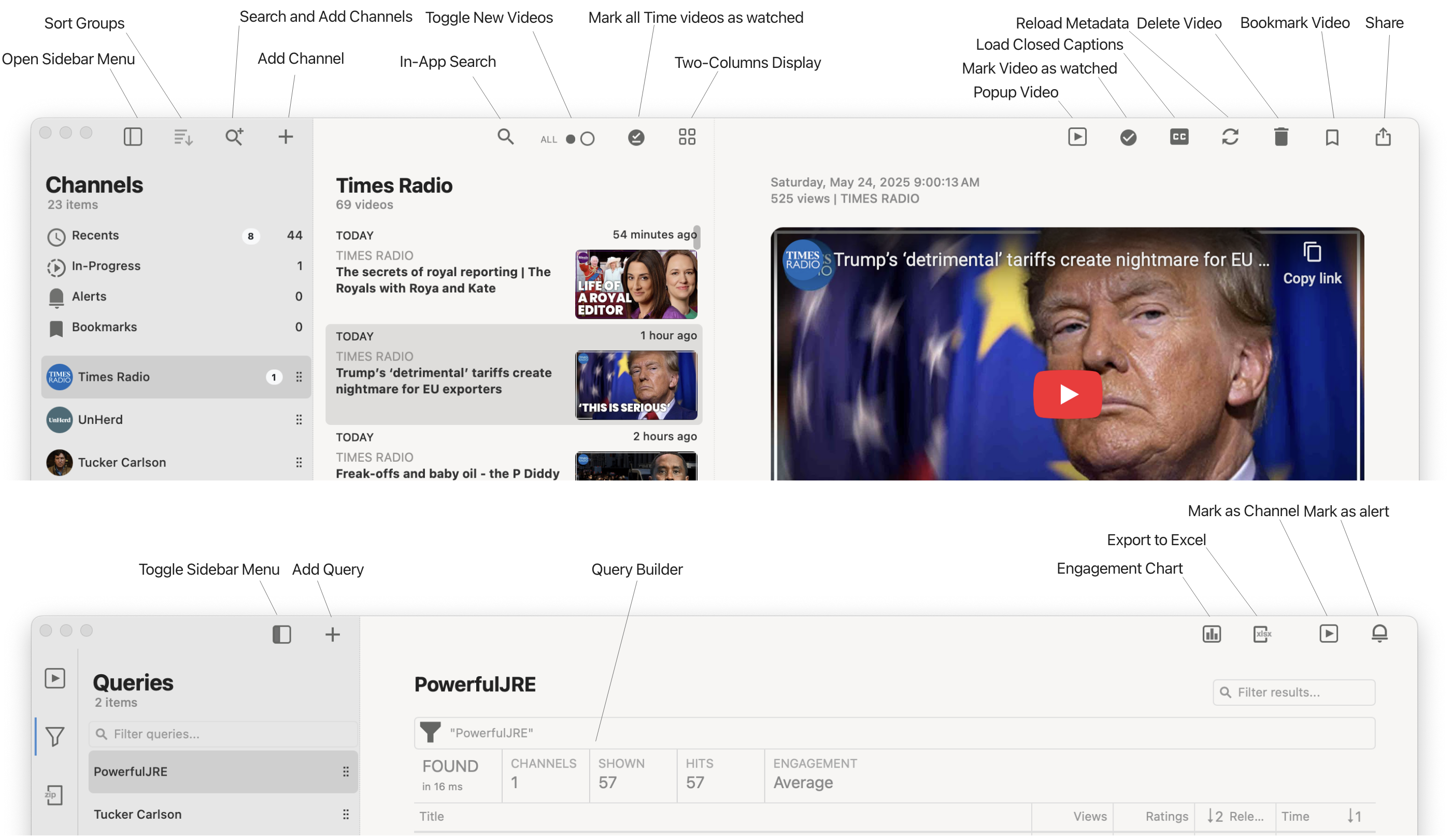
Channels and Playlists
By adding channels or playlists, new videos will appear in the app as they’re released.
You can do this in several ways. Below are all the available methods:
With URL
Click the Add Channel button (+) to open the Add Channel form.
You can paste a channel URL manually, or if it’s already in your clipboard, it will be pasted automatically.
The application will validate the URL, and if it’s valid, you’ll see the channel icon and be able to save the channel into the app.
Tip: On Windows, drag and drop of URLs is also supported.
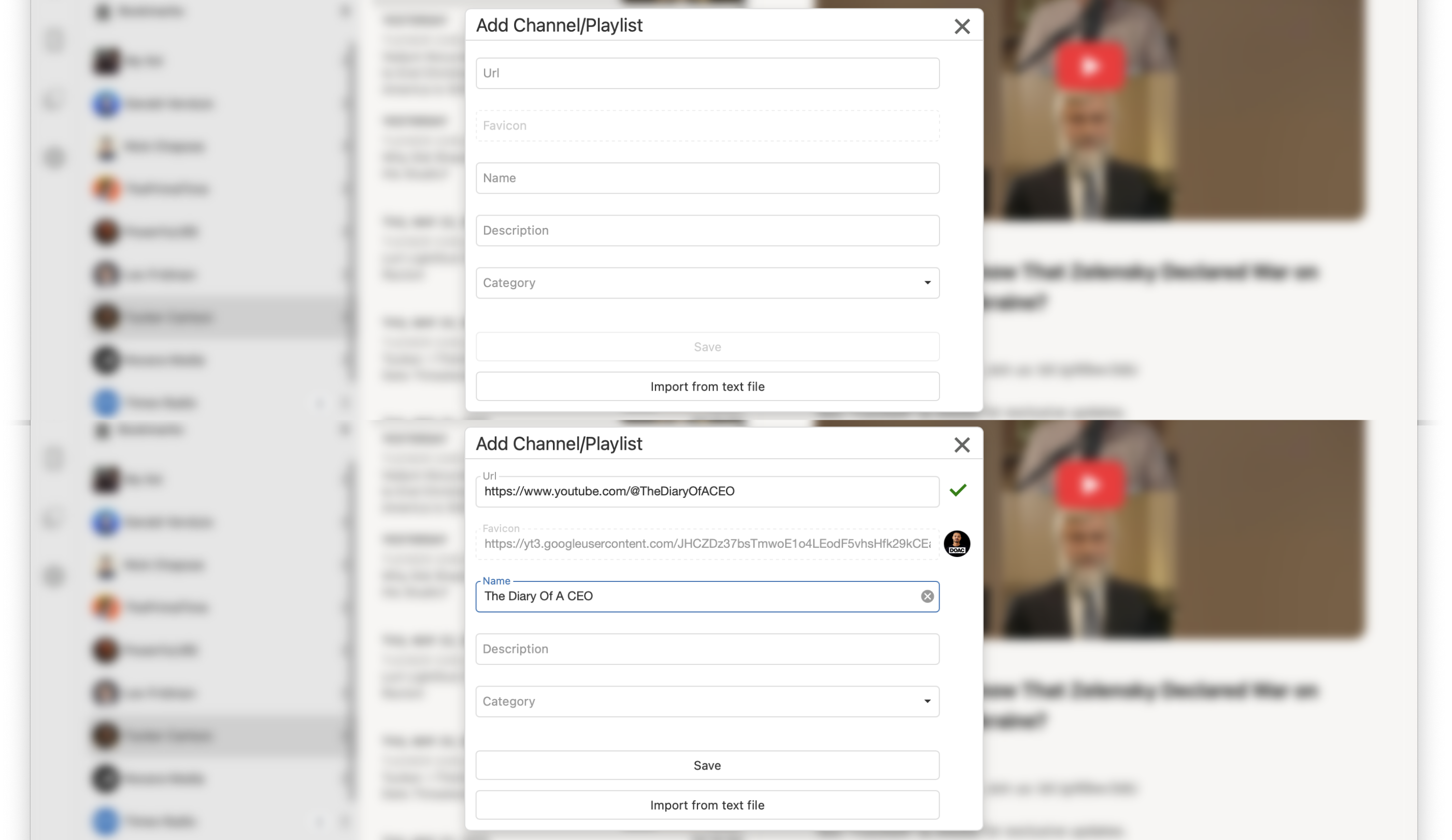
From Channel Search
Click the Search button (🔍) to open the Search Channel form.
Enter one or more keywords and perform a search.
From the list of found channels, select the ones you want to import into the app.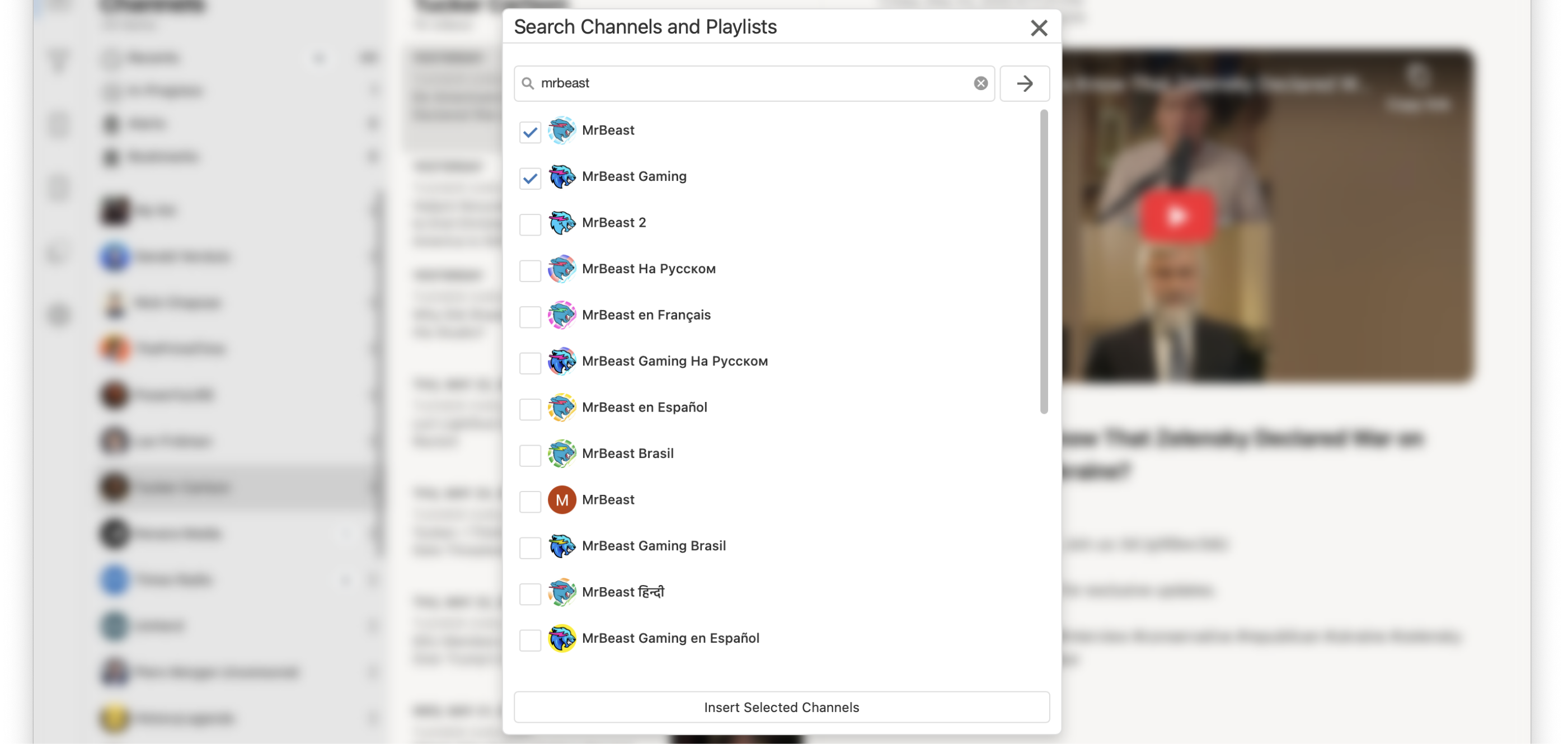
From Text file
In the Add Channel form, click the Import from Text File button.
Then, select a text file containing channel URLs.
The application will validate the URLs and display a list of channels that are not already present in the app.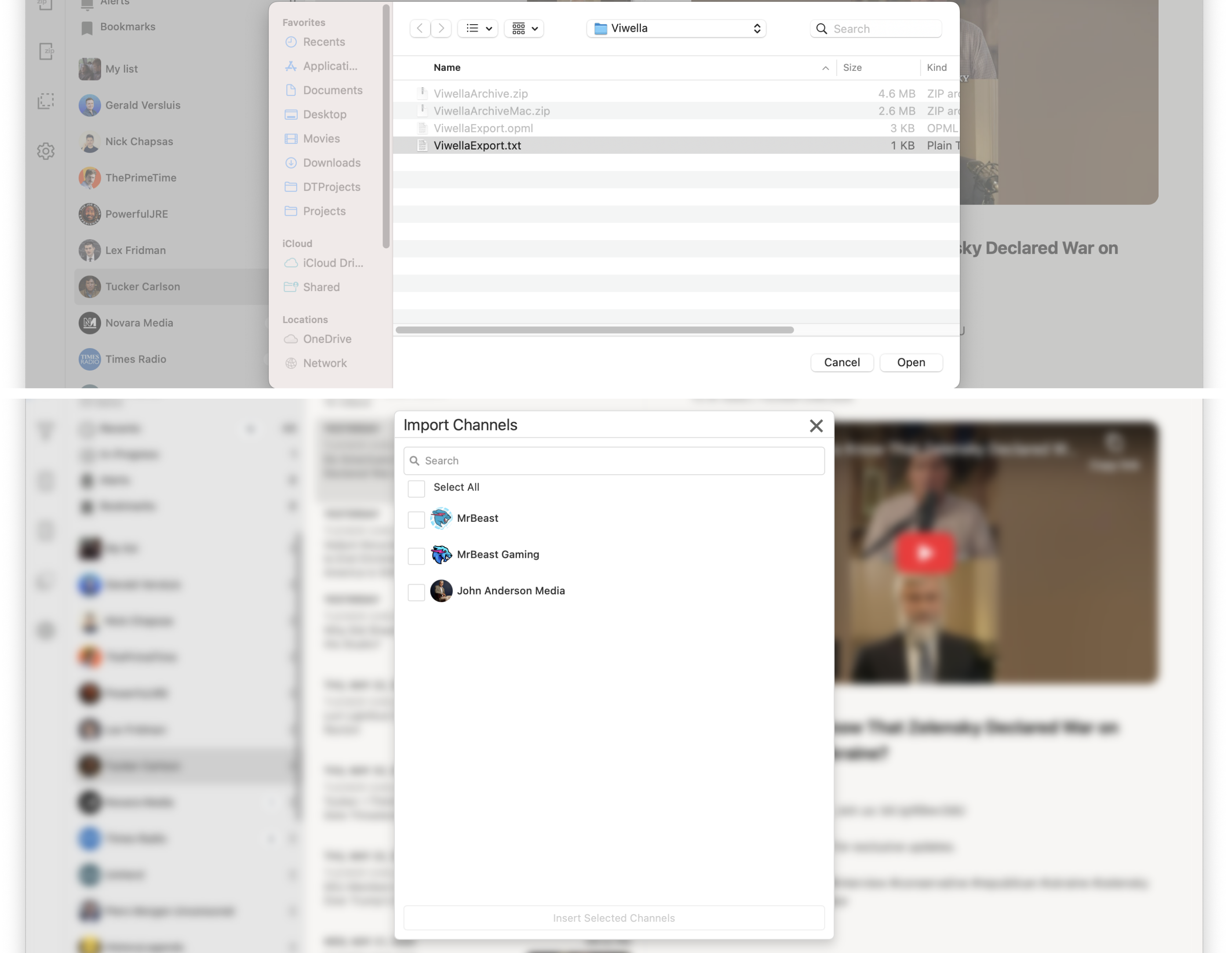
Video list
A Video List is a special type of playlist — a custom list of videos created by the user.
You can add videos in two ways:
With URL
Click the Add Channel button (+) to open the Add Video form (a variation of the Add Channel form).
If a video list is selected beforehand, the video will be added to that list.
Otherwise, if a channel or playlist is selected, the application will create a new video list automatically.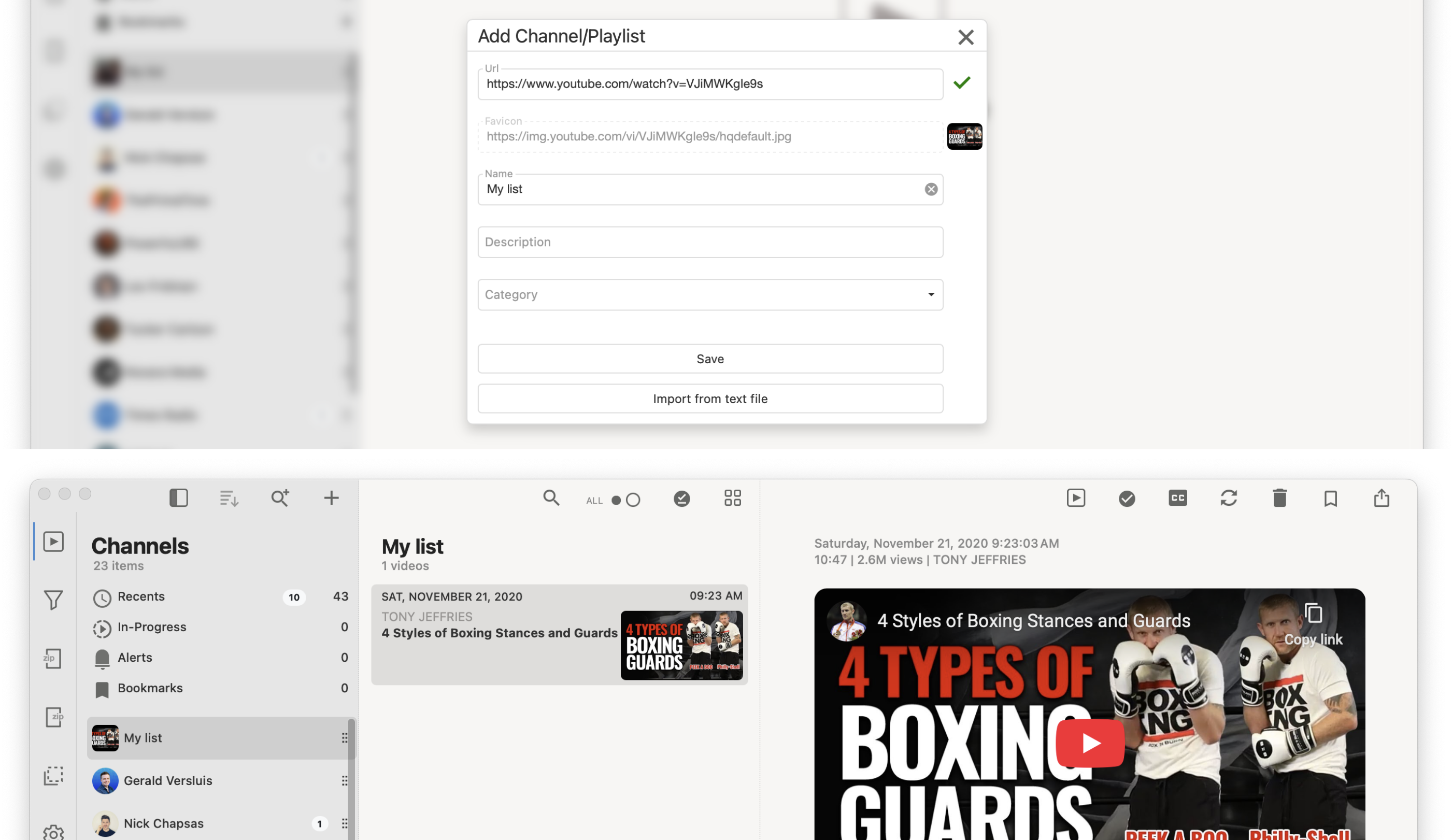
From Video Search
Click the Search button (🔍) to open the Search Video form.
Enter keyword(s) and perform a search.
From the search results, select the videos you want to import into your video list.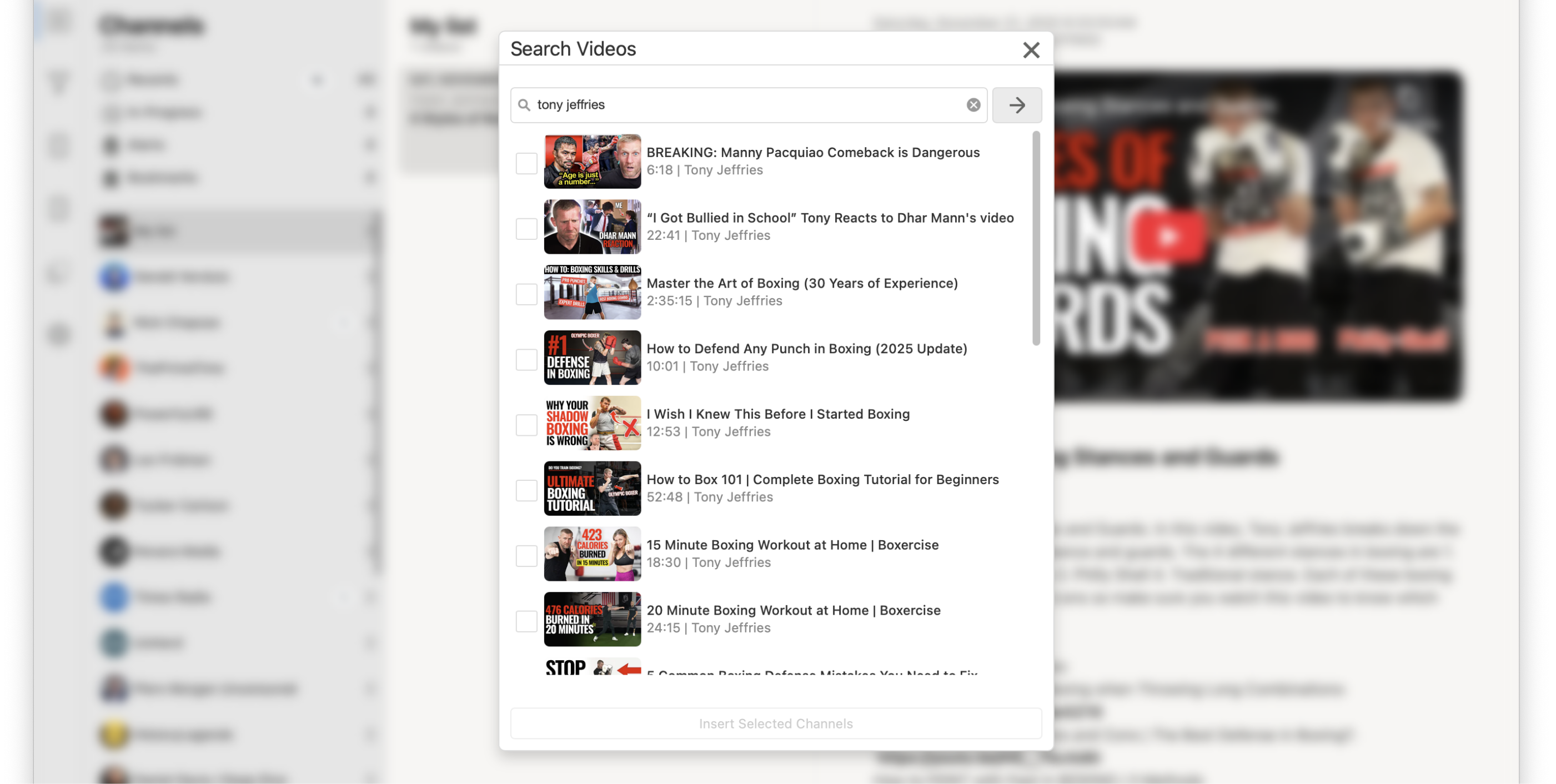
In-App Video Search
In the Viwella app, users can perform keyword searches against existing video metadata by clicking the Search button (🔍) in the Video List section.
Additionally, a search can be saved as a channel by clicking the Add button (+).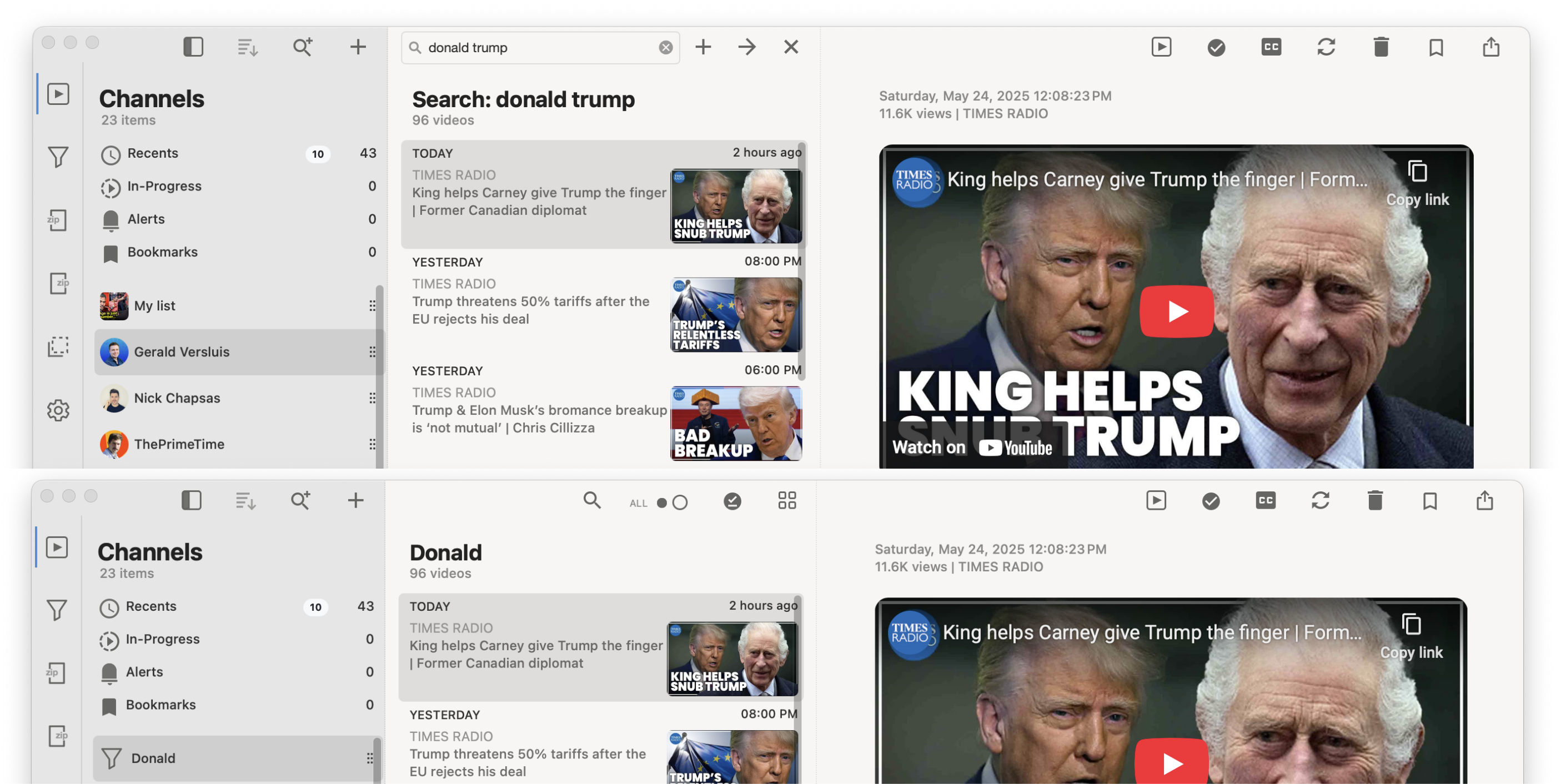
Grouping
Users can organize channels and playlists into folders (categories).
The easiest way to do this is by selecting multiple items and then assigning a category name to them.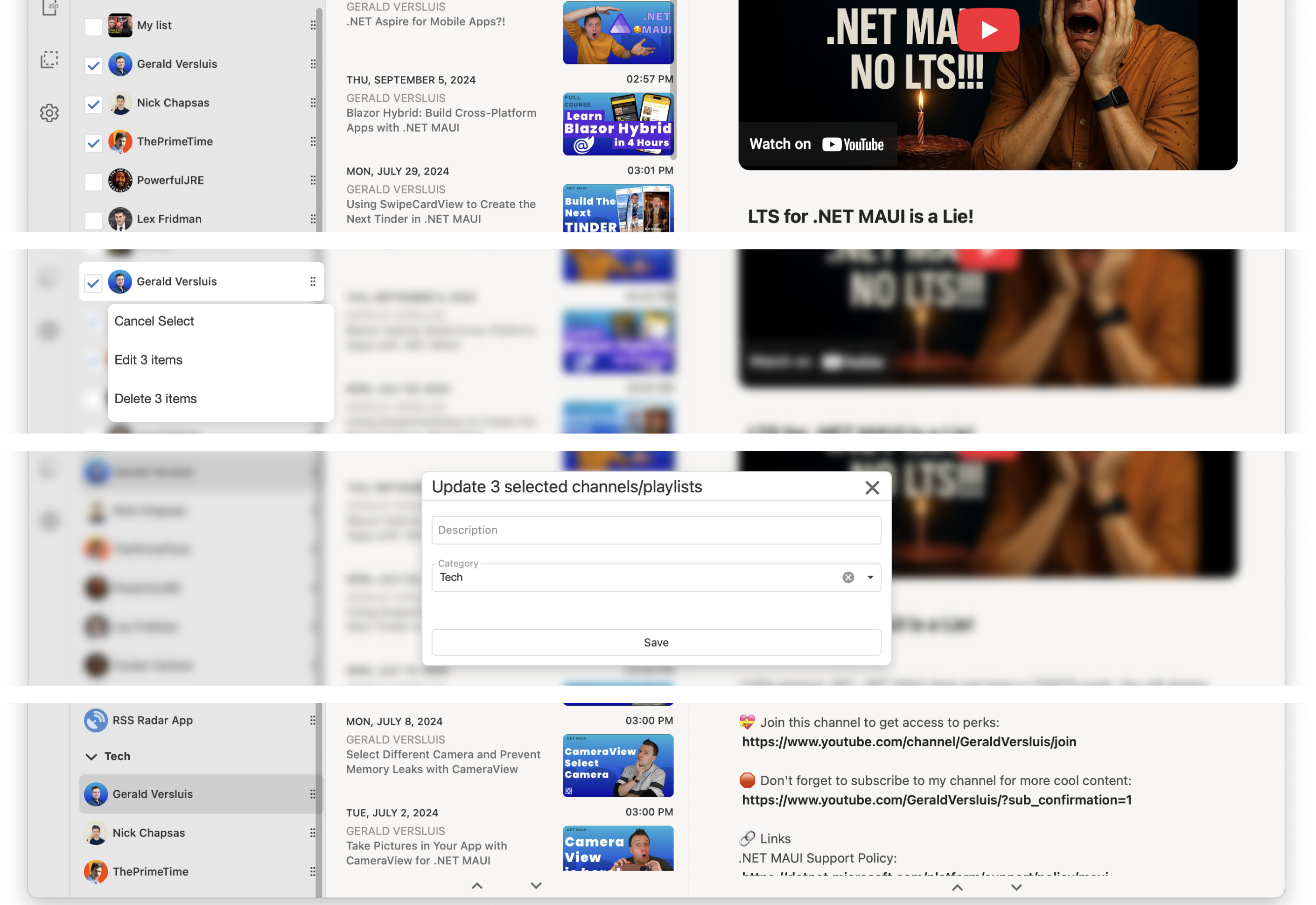
Grouping can be removed by selecting multiple items or editing a single channel, then clearing the Category field using the small (x) button in the popup form.
Import/Export
Viwella offers two built-in methods for importing and exporting data:
With ZIP file
This method archives all channels and their content into a single ZIP file.
It’s a convenient way to back up your data.
Note: When importing a Viwella ZIP file, all existing content will be overwritten.
With TEXT file
As mentioned earlier, this method is useful for exchanging channel URLs.
During import, all URLs will be validated, and only channels not already in the app will be offered for import.
Watching
Inline Playback
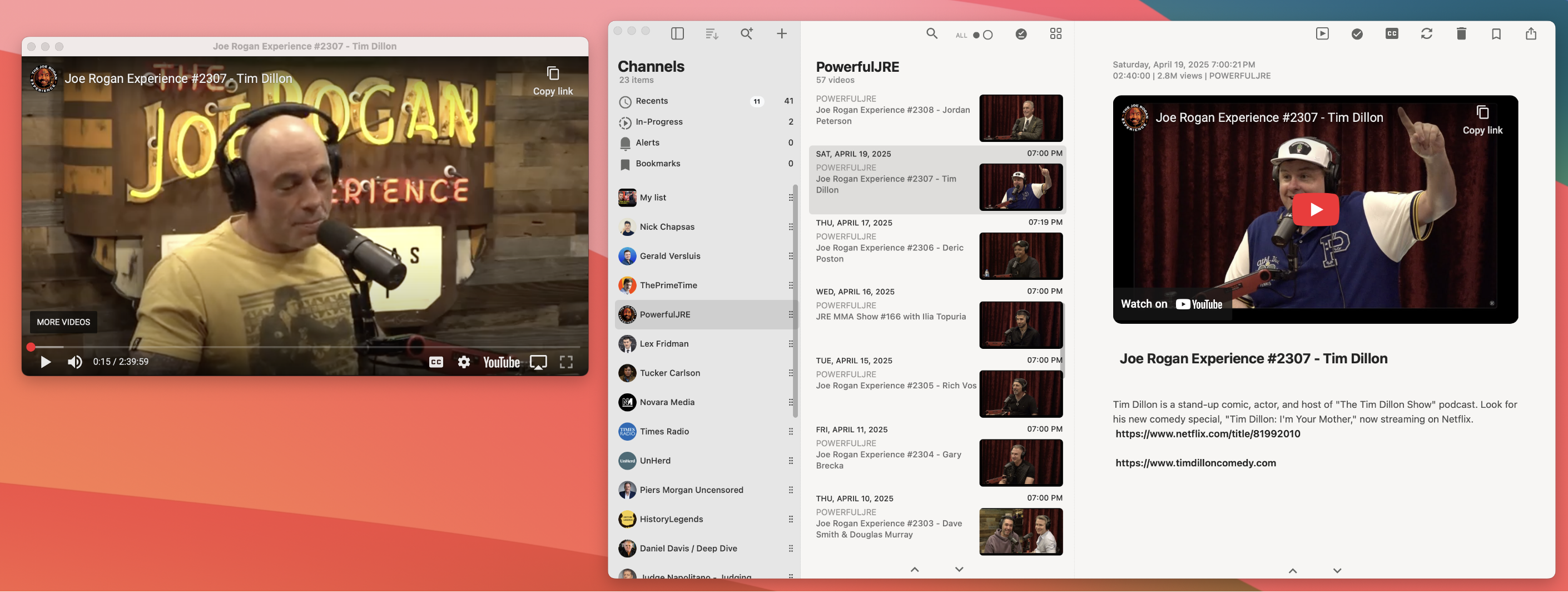
There are two ways to watch videos in the application: inline and popup window.
Inline playback means the video plays directly within the app interface.
On mobile and tablet devices, inline playback is the only available option.
Viwella automatically records the current video position, allowing users to resume playback from where they left off.
Popup Playback
On desktop/laptop devices, users can watch videos in popup windows by clicking the (►) button.
Multiple popup windows can be opened to play different videos simultaneously.
Just like inline playback, the current position of each video is saved for later viewing.
Playlist
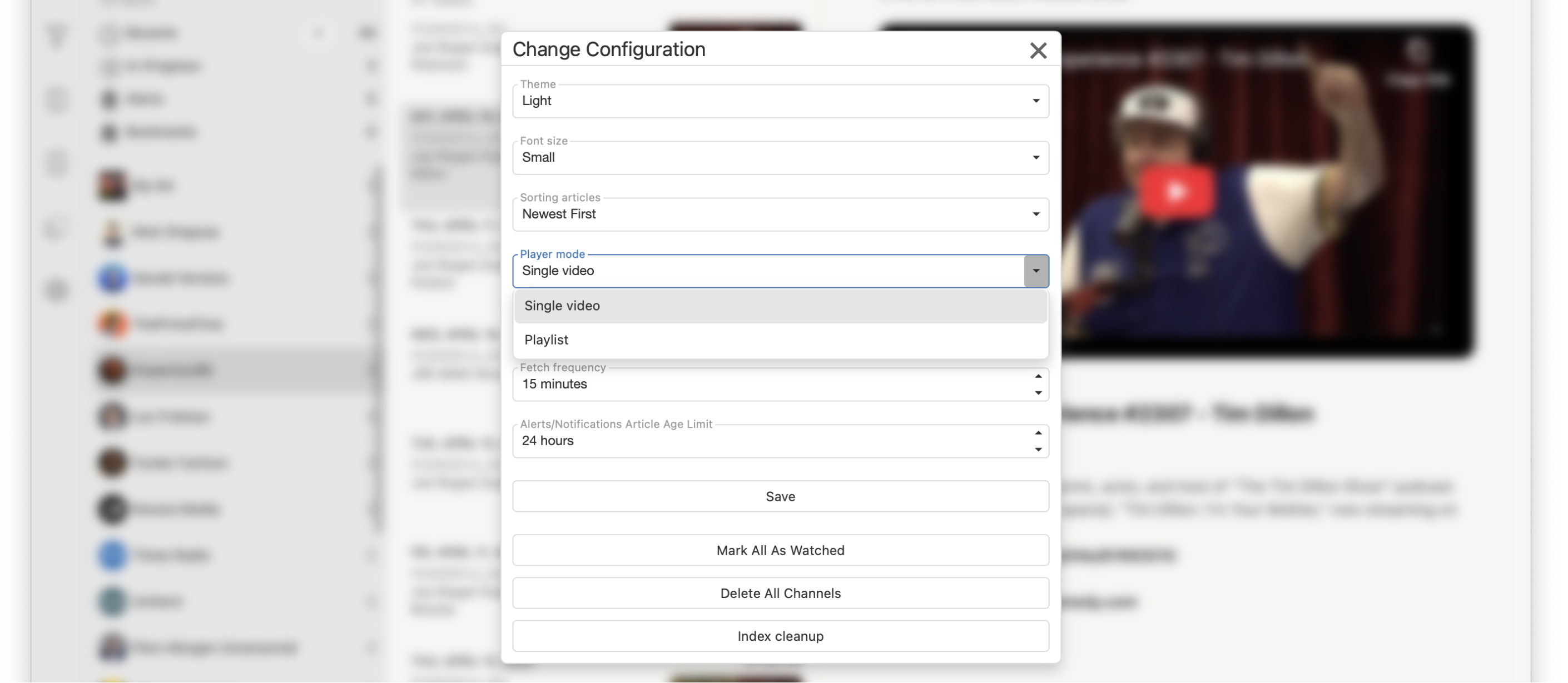
Users can enable playlist mode in the configuration settings.
When enabled, the next video in the list will automatically start playing after the current one finishes.
Closed Captions
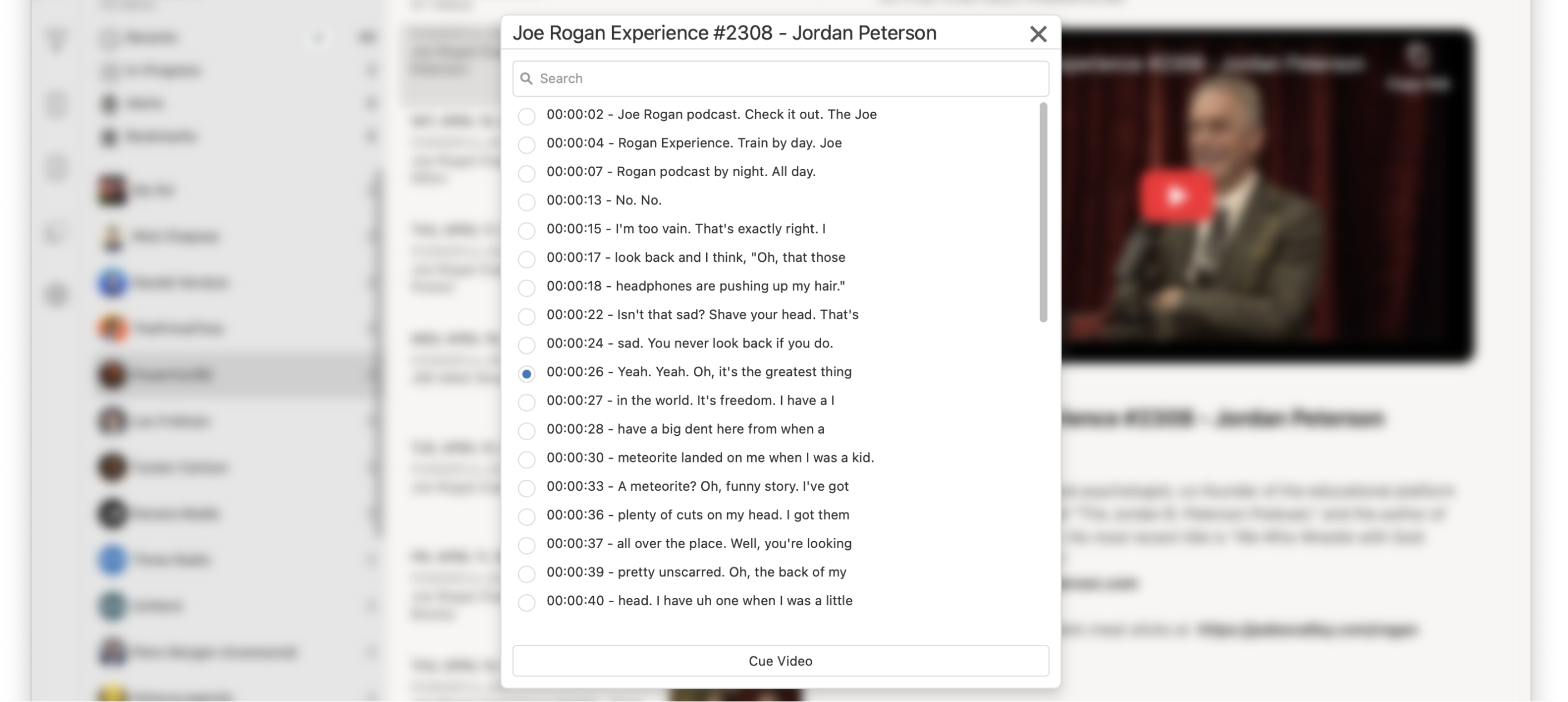
Users can load closed captions for a video by clicking the (CC) button.
If captions are available, they will be loaded in the video's default language.
Additionally, users can select any caption to set the video’s start time and watch from that point.
Captions can also be searched by keyword — a feature that can be especially useful for quickly locating specific content.
Search
In-App Search
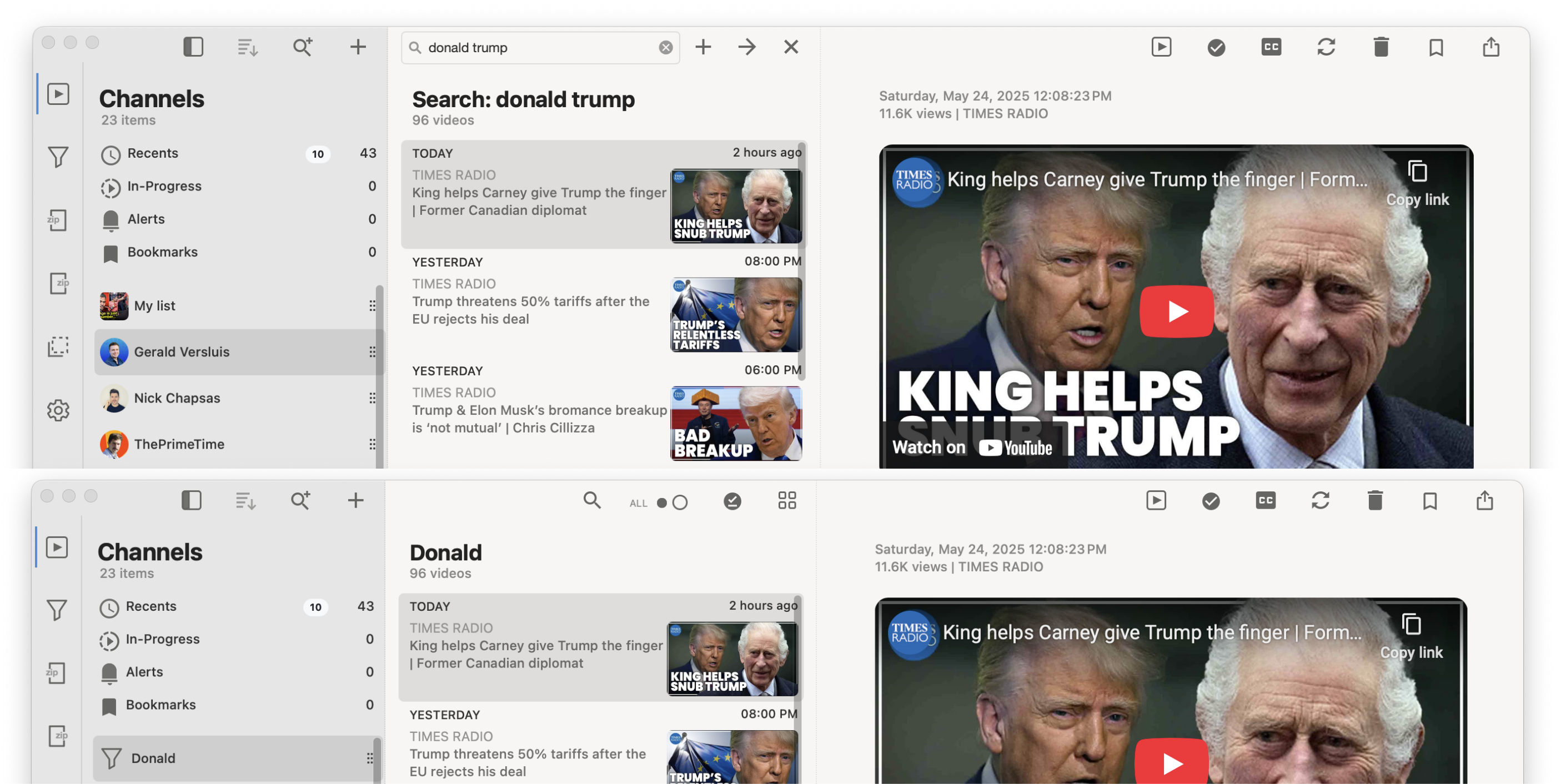
In the Viwella app, users can perform keyword searches against existing video metadata by clicking the Search button (🔍) in the Video List section.
Additionally, a search can be saved as a custom channel by clicking the Add button (+).
Channel Search
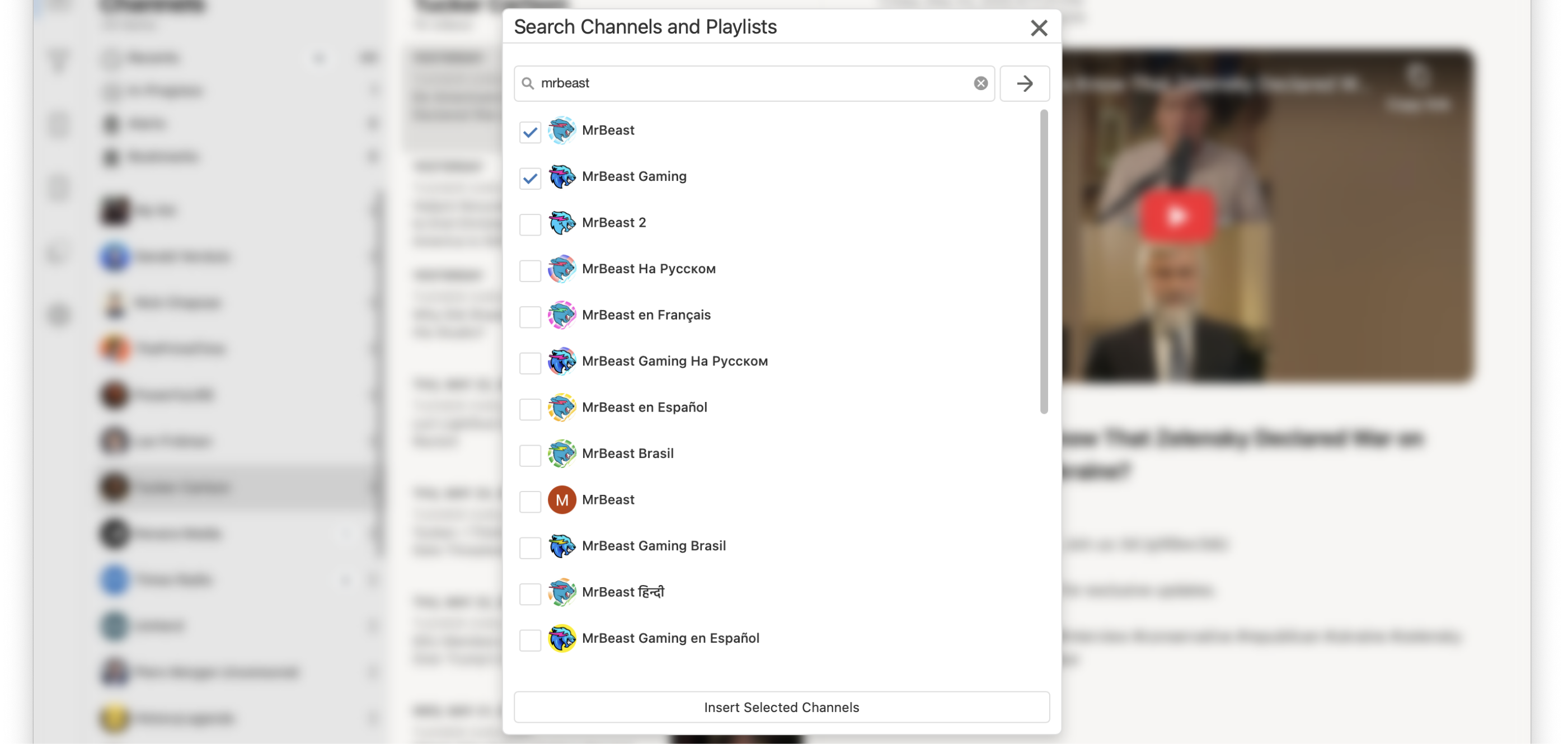
Click the Search button (🔍) to open the Search Channel form.
Enter one or more keywords to perform a search.
From the list of found channels, select the ones you want to import into the application.
Queries
Create Query
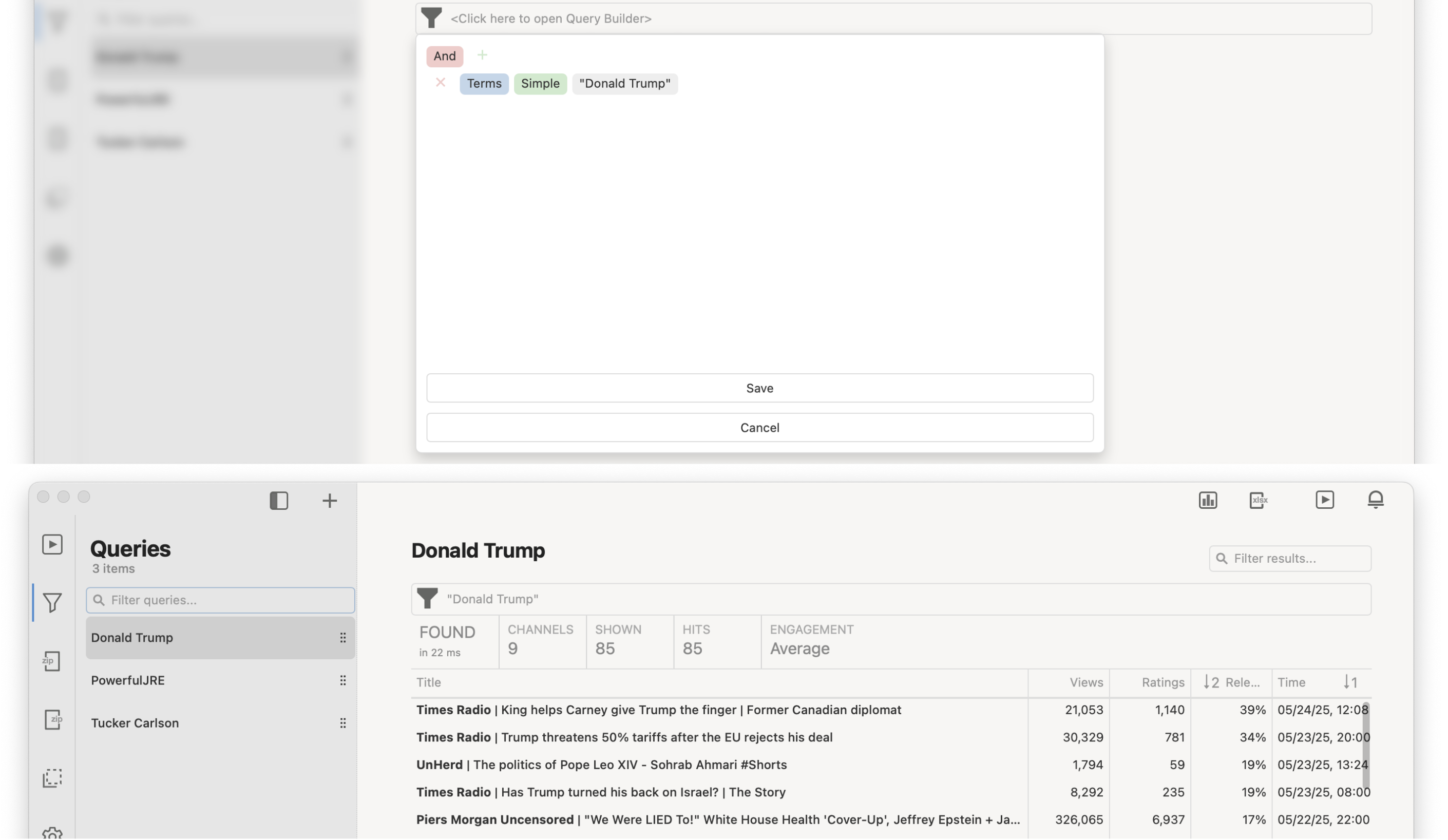
In the Viwella application, users can create custom queries using the Query Builder.
Results are sorted by date and relevance.
To create a query:
-
Click the (+) button in the Queries view.
-
Enter a query name and click Save.
-
Then, open the Query Builder to define your search criteria.
Alerts & Custom Channels
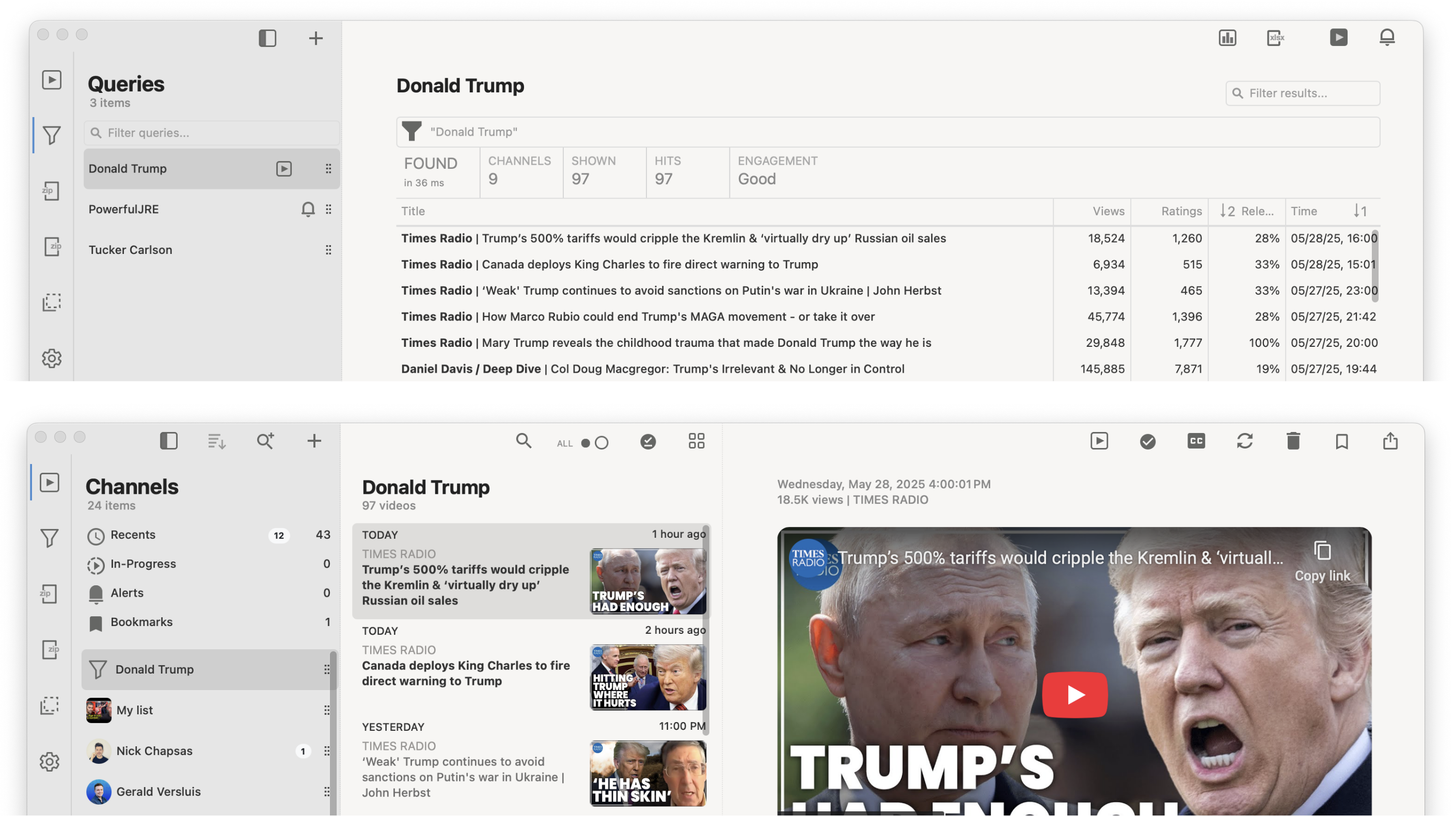
A query can be assigned as a channel, allowing it to act like a dynamic video source.
Queries can also be linked to alerts to notify users when new matching videos appear.
Video Metrics
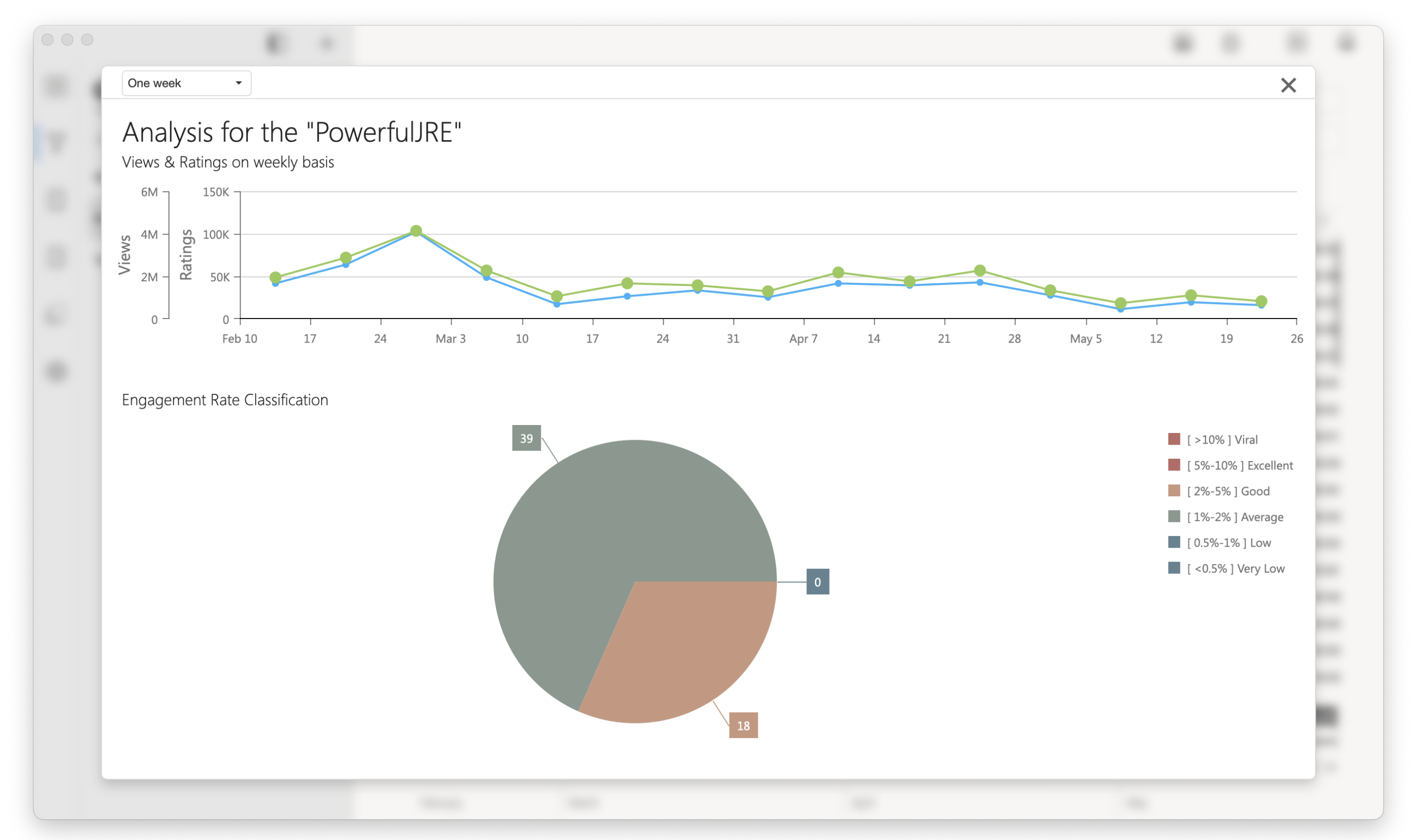
The Viwella application retrieves videos from channels along with their metadata.
This metadata includes views and ratings, enabling users to analyze video engagement.
Users can run queries to display an Engagement Chart based on this data.